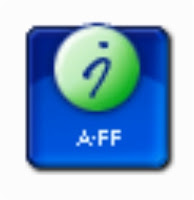 Download Free HDD Capacity Restore Tool (32-bit)
Download Free HDD Capacity Restore Tool (32-bit)Version 1.2 (480kb - 1/1/2012)
1) Install the defective hard drive into a 32-bit Windows PC as a secondary drive. (Note: I had trouble getting it to work on 64-bit Windows 7. Also, if it's an IDE drive, it has to be the only device on the ribbon cable)
2) Download and install the HDD Capacity Restore Tool, then run it.
3) Select your defective hard drive from the list and click "Restore Capacity".
4) When it finishes, reboot and then check to see if your drive's capacity is correct.
5) If not, right-click "My Computer" and select "Manage".
6) Select "Disk Management".
7) Find your faulty drive from the list on the bottom right section. It should show up as split into 2 volumes.
8) Right-click the volume that is partitioned and select "Delete Partition . . ." Your faulty drive should now show only 1 volume with the full capacity.
9) Right-click the new single volume of your faulty drive and select "Create New Partition"
10) Accept all of the default values unless you require custom settings.
11) You should now have a formatted hard drive with a drive letter assigned and with it's full capacity available.
Have a problem, question or comment ? Let me know below.

The utility will not detect my USB hard drive. I cannot install it in a motherboard port because it is a ZIF PATA drive 1.8"
ReplyDeleteVidio Ayam Sabung
ReplyDelete